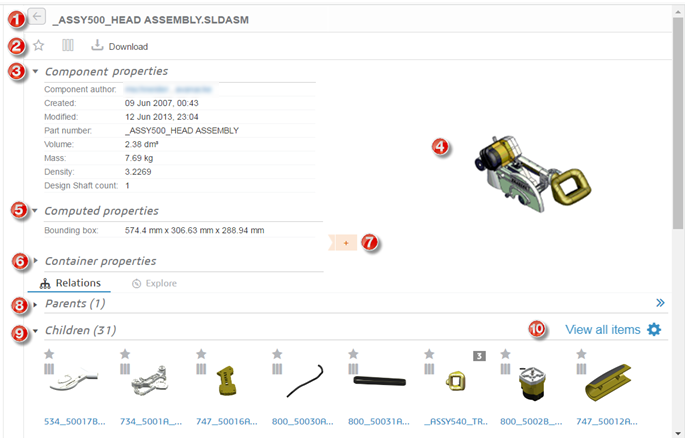No. | Section | Detail |
1 | Title bar | The item’s title including the filename and basic attributes. |
2 | Action buttons | • the Star icon to bookmark the item • the Compare icon to add item to comparison • a Download button to download the file to your browser. Depending on your machine’s settings and installed software, possibility to open the file in viewing or authoring software. Note that when opening an assembly, the depending parts are not automatically downloaded. • an Open button to open the file directly in the PDM system (if configured). See Open items in an application |
3 | Component properties and drawings | The properties retrieved from inside the binary file. Additional properties are displayed in the Explore tab. |
4 | Preview image | A large image of the item. For parts, it is a 2D or 3D image of the part. Click on the play button to access the 3D Viewer For assemblies, it is a 2D image of the assembly. For drawings, it is a rendering of the drawing itself (non-zoomable). For documents, OnePart shows a render of the first page. For media and other files, OnePart shows an arbitrary capture whenever possible. For some formats (including CATProduct) and some individual files, the image cannot be generated - a place holder is shown. |
5 | These are the attributes either detected or computed by OnePart such as: • Main colors • Bounding box • Hole detection | |
6 | Container properties | The attributes of the file (or source) that the item comes from such as: • Source type • Source • the file Folder is clickable, leading to the List view with all items in the same directory; see Same location • the File Author(s) are clickable, leading to the List view with all items with the same author; see Same author |
7 | Tagging | You can add tags for the item that are visible to everyone and available as categories in the Why facet. See also Tagging 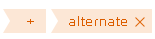 |
OnePart displays other attributes and related parts if applicable: | ||
8 | Available only for Components and Drawings Parents (see Related parts) | |
9 | Children | (Available only for Components and Drawings); see Assembly children |
10 | 3D similarity panel | Available for parts only, includes a configuration icon  to adjust the similarity thresholds. to adjust the similarity thresholds. |
11 | Available only for Components and Drawings. This assembly example does not have any related documents. | |
12 | Identical files panel | The panel is not displayed if there is only one, which is itself. An indicator exists to identify the principal file; see the Grouping feature |
13 | Available for parts only that are from SOLIDWORKS PDM Professional. | |
14 | Other attributes | Additional attributes retrieved from the binary file are displayed. |