Take the OnePart product tour
The following EXALEAD OnePart product tour walks you through the essential steps for finding a part.
The OnePart demo data including over 200 2D/3D files in SOLIDWORKS and CATIA formats is required to follow this product tour. We also recommend taking the online product tour available with a DS Passport at http://demo.onepart.exalead.com
1. Open the OnePart
a. Open your web browser at http://<ONEPART_SERVERNAME>:<BASEPORT> For example, http://host:10000
2. Login in to OnePart. You can either:
a. Enter your local Window’s user name and password. OR
b. Enter the demo login User: user1 and Password: user1
3. Start typing handle in the search box to find the matching files.
◦ This displays suggested queries based on your search terms.
Note: If the demo data isn’t installed, you can still follow this procedure but you should enter your own search query or enter * for all items in OnePart.
4. Click on Search handle... and then  to run your search query.
to run your search query. ◦ This displays 13 matching results in the list page.
5. Click the tag icon  to open the Refinements panel if needed and scroll-down to the Source facet.
to open the Refinements panel if needed and scroll-down to the Source facet. ◦ It contains the ExampleAppConnector source for the OnePart demo data.
6. Find all the file types currently in the OnePart demo data in the File Extension facet. Click on SOLIDWORKS assembly.
7. Select the _ASSY500_HEAD ASSEMBLY.
The gray box indicates that this assembly has 31 children; see
Indicators 8. Click the thumbnail image or file name to see complete details in the Preview page. 9. Scroll-down to the Children panel to view the Assembly children and click View all items to view the children in the results panel. 10. Select parts to compare. Scroll-down and select the curved spring lock washer.
a. Scroll down to 3D Similarity and click  to select the same orientation parts.
to select the same orientation parts. 
11. Let's compare parts. Click 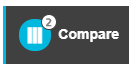 to compare the parts in your selection.
to compare the parts in your selection. ◦ The attributes not matching the reference item display in blue.
◦ The part reference displays in the blue column. You can select another part as the reference.
◦ You can sort by most attributes.
12. When you find the part that you want, click the thumbnail image to view details and then click the download icon  to view it in your authoring software.
to view it in your authoring software. ◦ This only downloads the selected file. It does not download the referenced files.
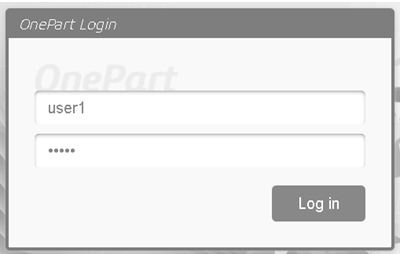
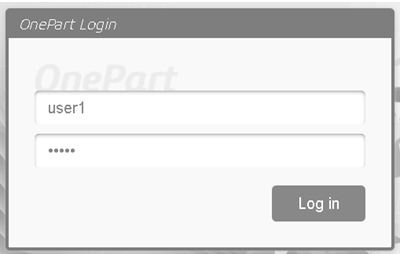
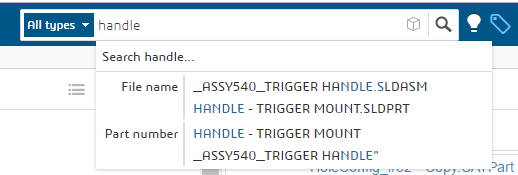
 to run your search query.
to run your search query. 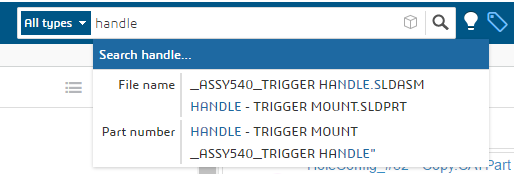
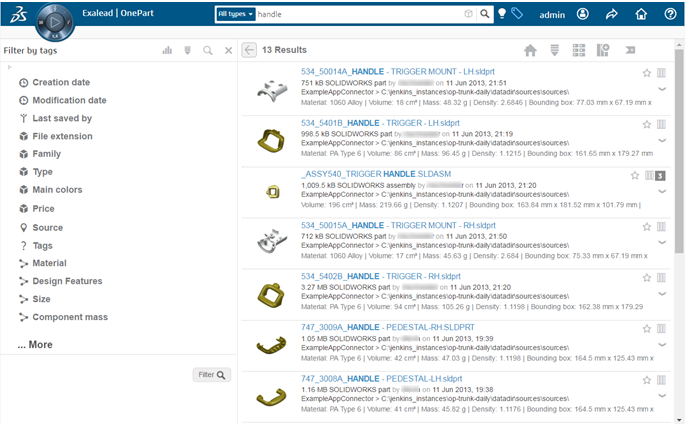
 to open the Refinements panel if needed and scroll-down to the Source facet.
to open the Refinements panel if needed and scroll-down to the Source facet. 
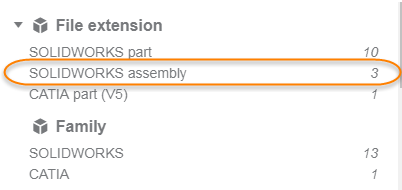
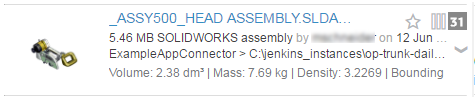
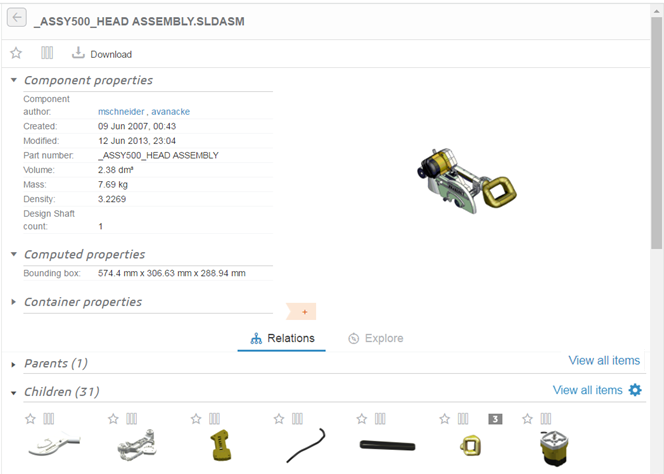
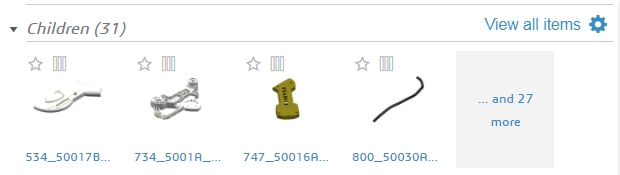
 to select the same orientation parts.
to select the same orientation parts. 
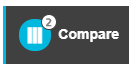 to compare the parts in your selection.
to compare the parts in your selection. 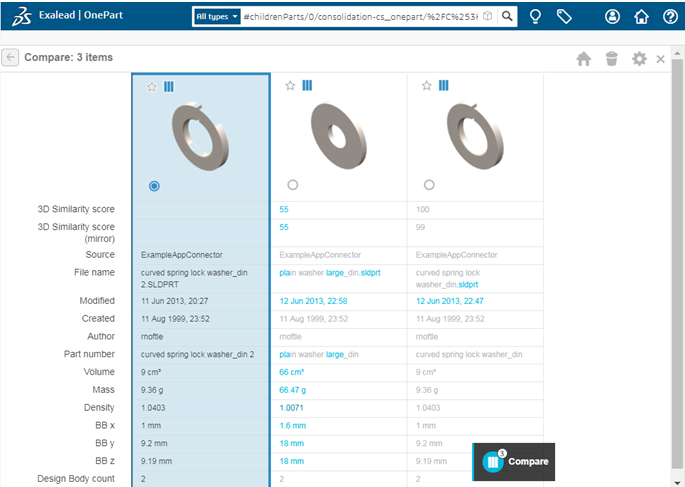
 to view it in your authoring software.
to view it in your authoring software.