Getting Started
The section details how to get started with EXALEAD OnePart widget in 3DDashboard.
Adding the app to 3DDashboard
1. Click the Information Intelligence quadrant of the 3DCompass.
Note: This app requires the “S1X - Part Reuse Analyst” role.
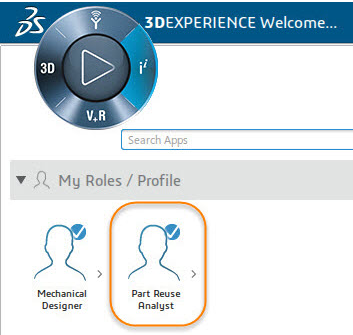
The Information Intelligence Apps display.
2. Click on the EXALEAD icon to launch OnePart or drag it to your 3DDashboard.
The app opens in a new browser tab.
Home page
The home page displays all the parts currently available in OnePart.
Use the vertical scrollbar to view all the parts in the search results.
Setting preferences
Users can set their Preferences by clicking the preferences icon

including:
• Language
• Unit system
• Date formats
• Assembly mapping strategy
• 3D similarity
• Hole layout similarity
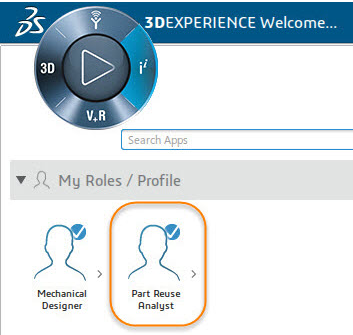
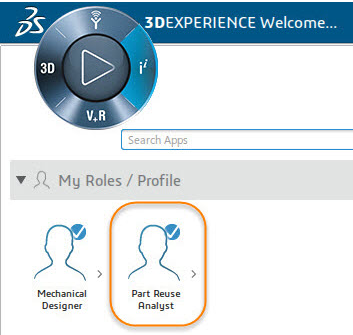
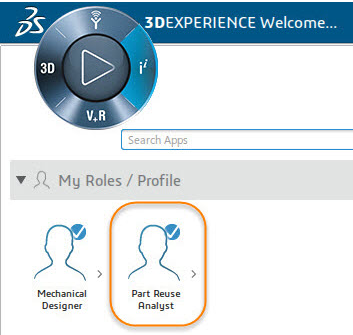
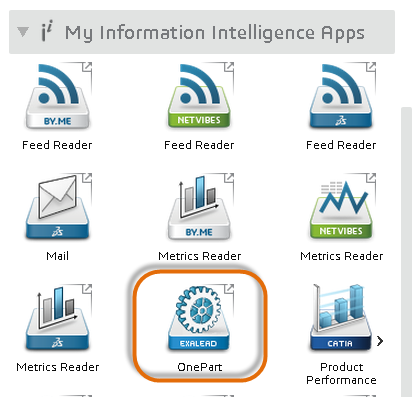
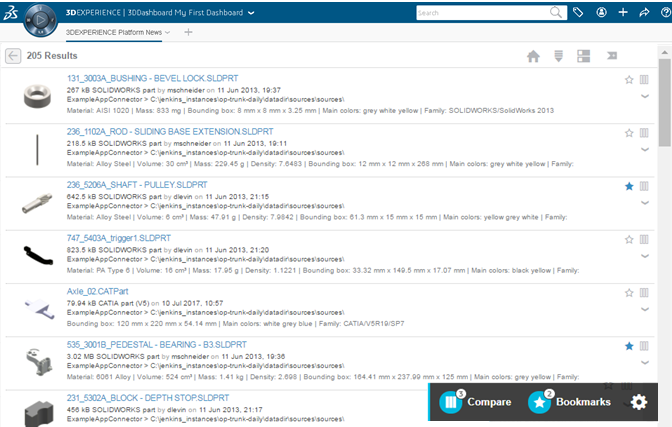
 including:
including: